Adding a New Page
- CLICK on the Pages menu item in the left navigation menu. This will take you to a list of all your pages.
- CLICK Add New at the top of the page. This will take you to the Add New Page page, which has the WordPress editor and all the settings for your new page.
- ENTER the title of your new page and content in the main text box under the Visual Tab (top right corner of the main text box)
- A permalink will automatically be generated once the page is saved. This will appear under your page Title. Also referred to as a “slug” this is the address or URL of the page you are creating.
Additional Info
If you wish to edit the Text Tab and include other features, here are a few short codes you can use.
</br>. Break or space between two lines of text/images
<hr />. Horizontal line
<a> </a>. Opening and closing tags
<strong>bold text here</strong> Bold Text
<em>italic text here</em> Italic Text
<u>underlined text</u> Underline Text
<strike>strikethrough</strike> Strike Through Text
Editing an Existing Page
Before making any edits to a page go to the Text tab in the top right corner of the main text box. Copy & Paste all content into a text file so as you have a back up of the original.